-
Choose High-Quality Mockup Templates
- Look for templates with at least 300 DPI for print-ready designs.
- Platforms like Placeit, Envato Elements, and Pixel Sauce offer excellent options.
-
Get Design Placement Right
- Center your design between shoulder seams.
- Use suggested widths: 10–12 inches for adults, 4–8 inches for youth.
-
Ensure Accurate Colors and Lighting
- Stick to brand colors using systems like Pantone (PMS).
- Add realistic shadows and highlights for depth.
-
Add Realistic Details
- Include fabric textures, folds, and wrinkles for a lifelike look.
- Add custom labels to showcase your brand.
-
Show Multiple Angles
- Present front, back, side, folded, and hanging views.
- Use tools like Pixel Sauce for templates with up to 8 angles.
-
Use Relevant Backgrounds and Props
- Choose solid, lifestyle, or custom backdrops that complement your design.
- Add props to make the mockup relatable but keep it balanced.
-
Speed Up the Workflow
- Use Photoshop Actions to automate tasks like replacing Smart Objects.
- Organize files into folders for easy access and batch process designs.
Quick Comparison of Mockup Platforms
| Platform | Starting Price | Key Features |
|---|---|---|
| Envato Elements | $16.50/month | Unlimited downloads, large library |
| Placeit | $1.99/month | Browser-based, no extra software needed |
| Pixel Sauce | $29/set | 4,500+ templates, lifetime updates |
| Artboard Studio | $12/month | Real-time editing, includes free plan |
Easily Create Realistic T-Shirt Mockups in Photoshop
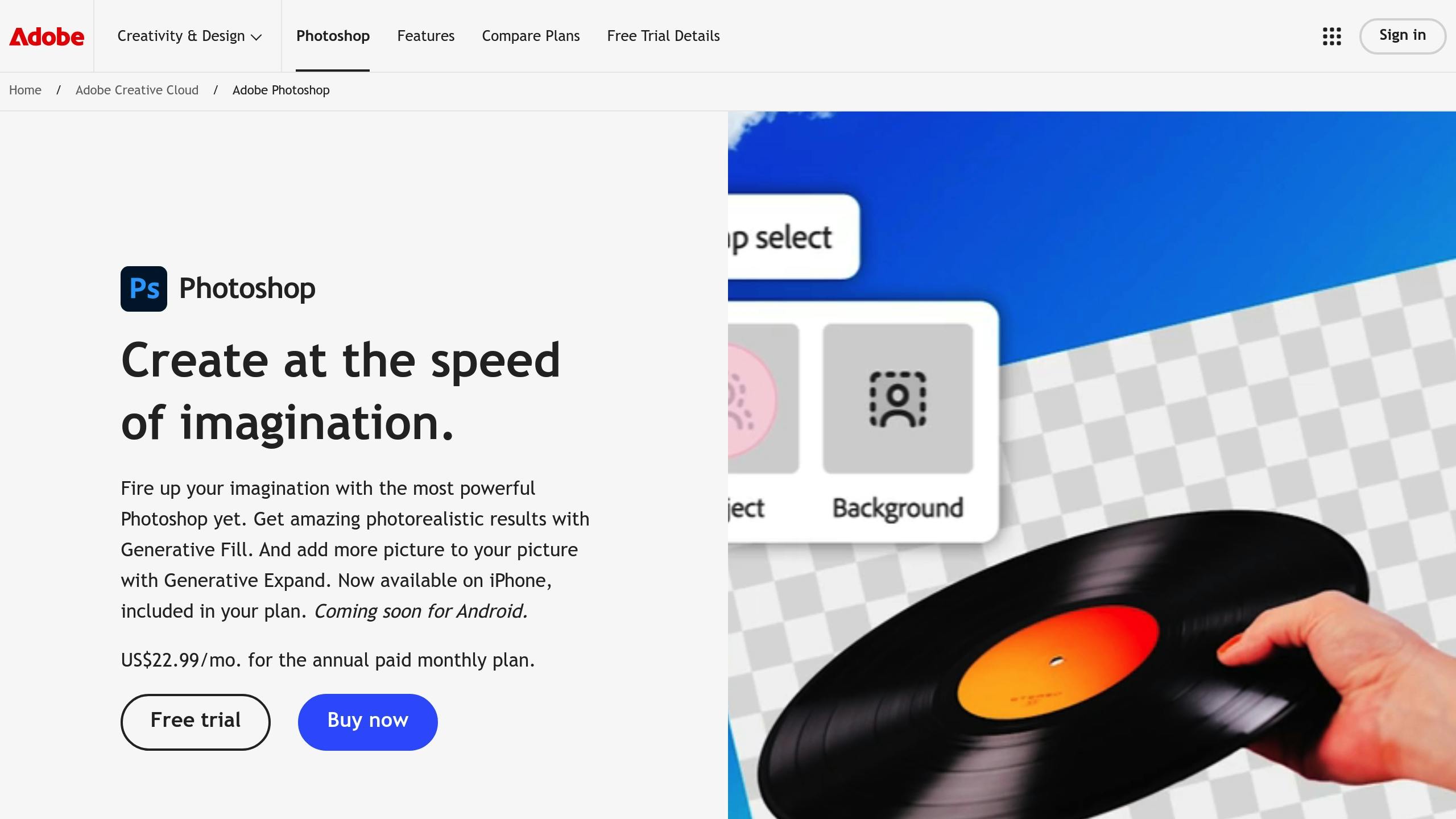
1. Select the Right Mockup Templates
Picking the right mockup template is key to creating realistic T-shirt presentations. A high-quality template can make your designs resonate more effectively with potential customers.
Focus on Image Quality and Detail
If you're working on print-ready designs, go for templates with at least 300 DPI. For digital designs, 72 PPI might work, but higher resolutions give you more flexibility. For example, Pixel Sauce offers templates with a 4,000x4,000px resolution, ensuring your designs look sharp and detailed.
Where to Find Great Mockup Templates
Here are some platforms that provide professional mockup templates, each with unique features and pricing:
| Platform | Starting Price | Key Features |
|---|---|---|
| Envato Elements | $16.50/month | Unlimited downloads, massive template library |
| Placeit | $1.99/month | Browser-based editor, no extra software required |
| Pixel Sauce | $29/set | 4,500+ templates, lifetime updates, brand options |
| Artboard Studio | $12/month | Real-time editing, includes a free plan |
Once you've chosen a platform, take a closer look at the features each template offers.
What to Look for in a Template
When evaluating templates, keep these factors in mind:
- Smart Object Layers: Makes it easy to add your designs without hassle.
- Color Accuracy: Look for templates that match popular brand color libraries.
- Multiple Views: Templates with various angles (ideally 8 or more) give a better sense of the design.
- Software Compatibility: Ensure the template works with your preferred tools, like Adobe Photoshop or Photopea.
Flat lay mockups are great for a clean, simple style, while on-model mockups showcase how the design looks when worn.
![]()
2. Position and Size Designs Correctly
Getting the placement and size right is key to creating T-shirt mockups that look polished and realistic.
Find the Best Design Placement
For a professional look, center your design between the shoulder seams and keep the spacing consistent.
| T-shirt Category | Suggested Design Width |
|---|---|
| Adult Standard | 10–12 inches |
| Youth | 4–8 inches |
| Children | 2–6 inches |
When editing, Photoshop Smart Objects can help you maintain quality and scalability.
Work with Photoshop Smart Objects
Smart Objects in Photoshop keep your design resolution intact. Always check the aspect ratio and scale your designs proportionally.
Print-on-demand services like Printify automatically adjust designs for smaller sizes, with scaling limits set at size L. Apliiq, on the other hand, offers a standard print area of 13.5×15.5 inches and supports up to 14×19 inches for larger transfers.
3. Set Up Colors and Lighting
Keep Brand Colors Consistent
Getting your T-shirt mockup colors right is crucial for building brand recognition and trust. Studies reveal that sticking to consistent brand colors can improve recognition by as much as 80%. To achieve this, make sure your color values are precise and consistent.
One way to ensure this is by using the Pantone Matching System (PMS). This system helps you match colors between digital mockups and final printed products with precision.
| Color System | Best Use Case | Key Benefit |
|---|---|---|
| CMYK | Digital printing | Matches screen to print colors |
| PMS | Specialty printing | Ensures exact color reproduction |
| RGB | Digital displays | Vibrant presentation on screens |
Brands like Coca-Cola and Google are prime examples of how consistent use of colors strengthens brand recognition. While maintaining color consistency is key, adding the right lighting can make your mockups look even more realistic.
Fine-tune Light and Shadow
Lighting can take your mockups from basic to professional. Adding depth through layers of light and shadow creates a realistic effect. To achieve this, follow these steps:
- Duplicate your T-shirt layer and desaturate it.
- Adjust the Levels to create separate shadow and highlight layers.
- Set the shadow layer to Multiply and the highlight layer to Screen.
- Play with the opacity to make the lighting look natural.
For areas like creases and folds, you can enhance depth by duplicating the shadow layer. Layering details over a flat color can transform it into a lifelike image.
Adobe notes that 90% of consumers expect a consistent experience across all platforms. This includes how your products are visually presented, so don’t underestimate the importance of polished lighting and shadows.
sbb-itb-23fab5f
4. Create Natural-Looking Details
![]()
Adding realistic details can take your mockup from looking overly technical to visually engaging, making your design more appealing.
Add Fabric Patterns
Fabric textures can make your mockup feel more realistic. To achieve this in Photoshop:
- Place the fabric texture layer over your design.
- Change the blend mode to Linear Light.
- Adjust the opacity to about 30% for a subtle effect.
Use the Quick Selection Tool along with clipping masks to ensure the patterns align with the garment's contours.
Include Natural Folds
Wrinkles and folds can bring flat mockups to life, giving them a more realistic appearance. The trick is understanding how fabric behaves under different conditions.
| Fold Type | Best Used For | Characteristics |
|---|---|---|
| Diaper | Loose fabric | U-shaped draping |
| Half-lock | Bent joints | Found at elbows or knees |
| Pipe | Sleeves | Cylindrical shape |
| Drop | Hanging fabric | Follows natural gravity |
Pay attention to tension points, the garment's form, and how gravity affects the fabric. Start with basic line sketches, then build depth by adding shadows, midtones, and highlights.
Place Brand Labels
Custom branding adds a professional touch to your T-shirt mockups.
- Remove Stock Labels: Delete the default tag layer to create a clear space for your own branding.
- Add Custom Tags: Insert your brand label design using smart objects. Hold the option key while scaling to maintain proper proportions. Position the tag carefully under the collar, ensuring it’s fully visible.
![]()
5. Show Designs from Different Views
To make your designs stand out, present them from various angles. This approach helps potential buyers see every detail and better understand the product.
Create Multi-Angle Views
A well-rounded T-shirt mockup should display several key angles to highlight all aspects of your design:
| View Type | Purpose | Key Details to Show |
|---|---|---|
| Front View | Showcase the main design | Center placement and overall fit |
| Back View | Display rear design elements | Full back coverage and tag placement |
| Side View | Highlight wraparound effects | Design flow and sleeve prints |
| Folded View | Mimic retail presentation | Fabric texture and natural draping |
| Hanging View | Simulate shop displays | Product shape and size perspective |
Use consistent lighting and shadows for a polished look. Tools like Pixel Sauce templates, which provide up to 8 views per design, can help you create professional results.
If you want to go beyond static images, consider adding interactive elements to your mockups.
![]()
Add 3D Rotation Options
Interactive features can make your mockups even more engaging. Here’s how to add dynamic options:
- 360-Degree Views: Combine multiple pre-rendered angles (e.g., PSDCovers' 168 views) for smooth, full-circle rotation.
- Video Mockups: Create 3D video files (like MP4) to show fabric movement and how the design fits in motion.
- Interactive Web Displays: Use embedded 3D viewers to let users rotate, zoom, and examine details themselves.
Export these mockups in different resolutions to ensure they look great on all platforms and devices.
6. Add Supporting Visual Elements
Adding visuals can transform simple mockups into polished presentations, helping buyers picture your designs in real-world settings.
Pick the Right Background
The background you choose plays a big role in making your T-shirt design pop. Here’s a quick guide to help you decide:
| Background Type | Best Used For | Key Tips |
|---|---|---|
| Solid Colors | Minimalist designs | Use colors that complement or contrast |
| Studio Settings | Professional product shots | Keep lighting consistent |
| Lifestyle Scenes | Social media marketing | Match scenes to your audience’s lifestyle |
| Custom Backdrops | Brand-specific presentations | Stick to your brand’s color palette |
Tools like Placeit let you fine-tune your background by using hex codes for precise colors or picking from curated palettes. To make your design stand out, try using background removal tools to isolate your T-shirt and experiment with different settings. Once your background works with your design, consider adding props to make the mockup feel more real.
Add Relevant Props
Props can make your mockups feel more genuine without taking attention away from the design. Professional photographer Khara Plicanic highlights the importance of shadows:
"A big key with mock-ups is the shadows. Making sure you keep shadows, or make new shadows, or have them all matching. That's really important."
Here’s how to choose and use props effectively:
- Match Your Audience: Pick props that connect with your target market - like gym gear for fitness wear or art tools for creative designs.
- Keep It Balanced: Arrange props to complement your T-shirt without overwhelming the design.
- Check the Scale: Make sure props are sized realistically in relation to your T-shirt.
For a professional look:
- Use clean, uncluttered backgrounds that enhance your design.
- Choose colors that make your design stand out.
- Steer clear of reflective objects that could cause glare.
- Keep all elements stable and well-positioned in your composition.
When photographing props with your mockups, aim for balance. Avoid placing too much weight on one side of the image, as this can make the presentation feel lopsided. A well-balanced composition ensures your T-shirt design stays the focal point.
7. Speed Up Your Design Process
Boosting your design speed is key to creating high-quality T-shirt mockups without wasting time. By using automation tools and keeping your files organized, you can work faster while maintaining great results.
Use Photoshop Actions
Photoshop actions are a time-saver for repetitive tasks like updating Smart Object content, adjusting colors, and setting up export parameters. You can record these steps to automate your workflow. For example, you can create an action that handles replacing the Smart Object, tweaking the colors, and configuring the export settings all in one go.
To avoid hiccups during batch processing, set Photoshop's History States to 1 and clear caches as needed. This is especially useful when working with large, high-resolution files (e.g., 4000x4000 px).
Want to take it a step further? Automate multiple file processes at once.
Automate File Processing
Batch processing can save you from the tedious task of handling files one by one. A script released by GitHub user xKeNcHii in April 2024 automates replacing Smart Object layers in multiple files, cutting down on manual work. To make the most of this:
- Prepare your input files to meet batch processing requirements.
- Adjust mockup template sizes to match your final output needs.
- Use plugins like Batch Replace Smart Objects for uniformity.
- Standardize export settings across all files for consistency.
Once you've streamlined processing, keeping everything organized will make your workflow even smoother.
Organize Your Files
A well-structured file system helps you avoid mistakes and find what you need quickly. Try this folder setup:
- Uploaded: Active designs and final mockups.
- Not Uploaded: Work-in-progress designs.
- Templates: Base mockup files and Photoshop actions.
- Archive: Older versions or unused designs.
Use clear, descriptive filenames that include the design name and version. Enable Preview mode in your file explorer for quick visual identification. For time-sensitive projects, create dedicated subfolders. To ensure easy access and backups, store your files in cloud services like Google Drive.
Conclusion: Making Better T-Shirt Mockups
Creating professional T-shirt mockups takes a mix of precision and creativity. These mockups aren't just product previews - they're essential marketing tools that can elevate your brand's presence on social media and e-commerce platforms.
To make your mockups stand out, focus on both the technical and creative sides. Use high-resolution images, ensure accurate design placement, and pay attention to realistic lighting. Adding details like fabric texture and natural folds can bring your mockups to life, making them look more authentic. These elements also help you prepare for any production adjustments down the line.
Don't overlook the impact of production methods on your mockups. Whether you're using screen printing, DTG, or heat transfer, each method may require tweaks to ensure your mockups reflect the final product. Keep an eye on how fabric drapes and light interacts with the material for added realism.
For polished results, consider these tips:
- Keep brand colors consistent across all mockups.
- Add fabric textures and realistic folds to enhance authenticity.
- Offer multi-angle views to give a complete look at your product.
- Stay organized with efficient file management and automation tools.
T-shirt mockups are more than just visuals - they're a way to communicate with clients and drive sales. By paying attention to detail and following these steps, you'll create mockups that not only showcase your designs but also connect with your audience.
 Log in
Log in